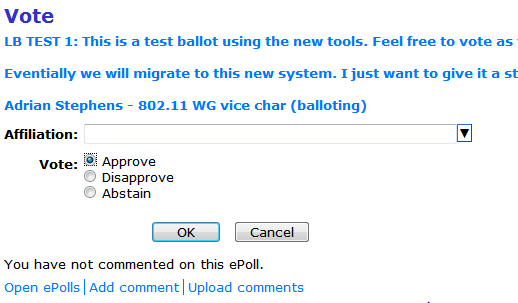|
IEEE 802.11TM TGad Recirculation Letter Ballot 186 Instructions |
|||||||||||||||
|
|
|
||||||||||||||
|
These instructions apply for IEEE 802.11 Letter Ballot 186 (LB186) which is a Recirculation ballot asking the question "Should P802.11ad D5.0 be forwarded to sponsor ballot?".
Important notes:
This ballot opens on: Wed Nov 09, 2011 at 23:59 Eastern Time USA and closes 15 days later on Thu Nov 24, 2011 at 23:59 Eastern Time USA. (Add reminder to calendar). |
|||||||||||||||
|
|
|||||||||||||||
|
Motion: " Should P802.11ad D5.0 be forwarded to sponsor ballot? "
Type of Motion: Recirculation
The draft is password protected in accordance with IEEE 802 Policies and Procedures. To obtain the draft, use the username and the password supplied to voting members for the 802.11 WG private area. |
|||||||||||||||
|
|
|
||||||||||||||
|
|
|||||||||||||||
| Step 1 Voting |
Click on the green button above.
When prompted, Enter your IEEE web account credentials. You won't be prompted if you have already logged in to mentor, e.g., to access the 802.11 documents.
You should see a voting screen similar to what's shown to the right.
Enter your affiliation from the drop-down list and select one of the available votes.
Press OK.
You will not receive any confirmation email. If you wish to check that your vote has been recorded: leave and re-enter the voting page by pressing the green button above. You should see that the radio buttons now show the state of your current vote. You can do this at any time to check or change your vote. |
|
|||||||||||||
| Step 2 Commenting |
Once you
have voted, the links "Add comment" and "Upload
comments" will appear on the voting screen.
These links to not appear until you
have recorded a vote. You can re-enter the voting screen as often as you like by pressing big green button above in order to enter comments. If you wish to enter comments, please vote either approve or disapprove. |
||||||||||||||
| Single Comments | Press
the "Add comment" link from the voting screen. Enter values for the fields (see table below for help on what to put in these fields). Then press "OK". |
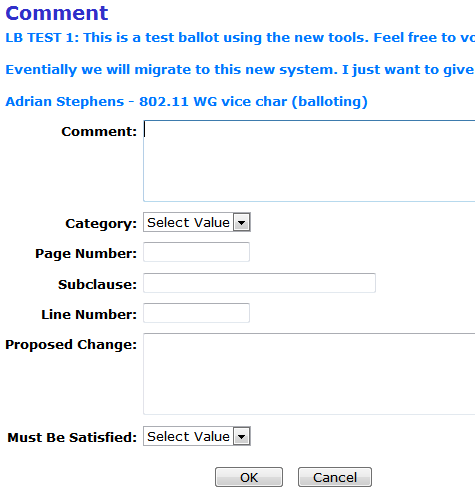 |
|||||||||||||
| Review your vote and comments | After entering a comment, the voting screen shows a list of comments, as shown the the right. | 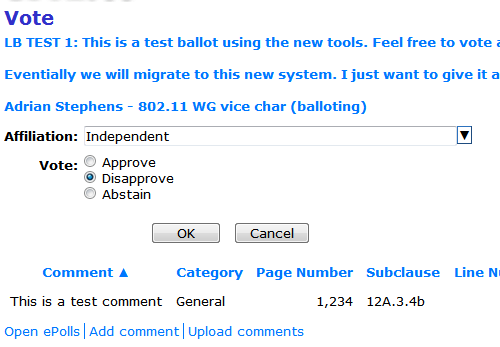 |
|||||||||||||
| Multiple comments | To
upload multiple comments press the "Upload comments"
link from the voting screen. You can download a .csv file as a template using the "download a blank CSV..." link. Fill in your comments. Then browse to the file and press the OK button. The system will not let you upload comments that do not meet the requirements described below in "Comments". |
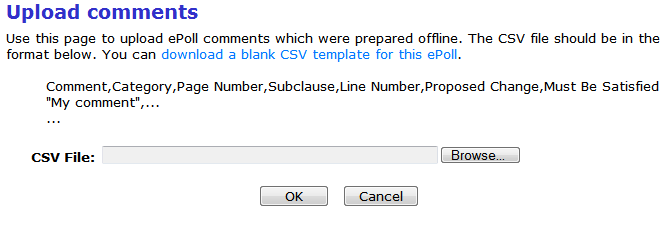 |
|||||||||||||
|
Comments Should you wish to submit comments, the following instructions indicate how to fill in the fields of the comment.
|
|
| Comment | Describe the problem here. |
| Category | Select
one of: Technical, Editorial or General. If you are filling in a comment spreadsheet, be sure to use the full word spelled out as above. If you don't exactly match one of these three terms, the system will not let you upload your spreadsheet. |
| Page Number | If you choose to include a page / line number reference in your comments, please do so by entering it in these columns. In recirculation ballots make sure you quote the numbering from the clean draft, not the redline draft, as they will be different. |
| Line Number | |
| Subclause | Include there the number of the heading that your comment applies to (e.g. 5, 2.1, 4.2.3., C, C.3, 8.2a.4b). If you have a comment that applies to the entire document put "General" in the section field. Don't put "all", "many", "various" or any other word you may personally fancy. If the field contains anything other that a (sub)clause number or "General", the comment may be discarded and your vote possibly invalidated. If your comment relates to a table/figure, place the clause in which the table/figure resides in this column and put a reference to the table/figure at the start of the comment. Put only the clause number and not any words such as "clause" or "annex". |
| Proposed Change | If you do not recommend a change
the comment may be skipped as you have not asked the
group to do anything. Please keep the explanation of the comment separate from what you want done as a result of your reasoning. The voting group is too large for the task group to be interpreting what you are requesting. Please remember that the operating rules state that all "No" votes MUST be accompanied by comments which include specific reasons and enough information for the group to understand what you desire in order to change your "no" to a "yes". Simply saying "not good enough" is insufficient as the task group cannot reasonably be expected to understand what would satisfy the commenter and so invalidation of the vote is justifiable. |
| Must Be Satisfied | This field
appears on the web user-interface only if you have
voted "no". Clearly it is present in the
spreadsheet regardless of vote. This field indicates whether the comment must be satisfied in order for you to change your vote to "yes". Any voter that votes "no" must have at least one comment marked "must be satisfied=yes" as to support for their "no" vote. This field must not be left blank for any comment in this case, as the intent of the voter regarding this comment would be ambiguous. If you are uploading a spreadsheet, be sure to use either "Yes" or "No" in this column, as any other value might stop the system accepting your comments. Any voter that votes "yes" should not have any comments marked "yes" in this column. |
| Other notes related to writing comments: | |
|
Redline drafts |
The redline draft (if present) is there to show differences between a version being balloted in the current ballot and a previous version. Due to limitations of the tools used to produce the redline, this version of the draft may contain artifacts arising from the comparison process. Before reporting a comment against a problem found in a redline draft *always* check that it is also present in the clean draft. Regardless of the above, always report any page and line numbers from the clean draft. |
|
|
|
|
Bruce Kraemer IEEE 802.11 Working Group Chair E-mail: bkraemer@marvell.com |
|
|
|
|
|
Adrian Stephens IEEE 802.11 Working Group Vice Chair / Balloting Coordinator E-mail: adrian.p.stephens@intel.com |
|
|
|
|
|
Eldad Perahia IEEE 802.11 TGad Chair E-mail: eldad.perahia@intel.com |
|
|
|
|
|
Wed Nov 09, 2011 |
|