Robert,
Thank you for these very clear instructions. Hopefully, I will no longer have any joining issues.
Regards,
Joseph
From: *** IEEE stds-802-11-cac List *** [mailto:STDS-802-11-CAC@xxxxxxxxxxxxxxxxx]
On Behalf Of Stacey, Robert
Sent: Monday, March 23, 2020 6:34 PM
To: STDS-802-11-CAC@xxxxxxxxxxxxxxxxx
Subject: [STDS-802-11-CAC] Some guidance on starting and joining webex meetings
--- This message came from the IEEE 802.11 Chairs' Advisory Committee Reflector ---
Hello All,
Most of you have two roles with webex: you chair meetings and you join others as a participant. Here are some tips on how to do this using the webex app. If you don’t have the app, you can download the app from the main page here:
https://ieee802.my.webex.com/
The webex app essentially has two modes: a signed in mode and a guest mode. You will chair meetings with the “signed in” mode and join meetings in the guest mode.
Keep yourself signed out on the app unless you are chairing a meeting. You can do this by selecting the
![]() icon in the menu bar and then “Sign Out”. When you do so, a web page will pop up asking you to sign in to webex meetings.
Select “Use as as guest.”
icon in the menu bar and then “Sign Out”. When you do so, a web page will pop up asking you to sign in to webex meetings.
Select “Use as as guest.”
While you are signed out and using as guest, you can enter any name and email address you like. The first time you do this it will probably show the 802 seat ID (assuming you have signed in using that previously). Use the pencil icon next
to the username/email to change it:
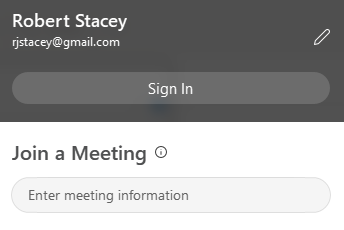
The next time you sign out it should remember what you entered the previous time while signed out.
While you are signed out you can join meetings by following the link in the calendar notice or by entering the meeting number in the app where it says “Enter meeting information”.
You will join the meeting using your “signed out” ID.
When you are ready to chair a meeting, sign in using the 802 credentials (Seat 3 or Seat 4). Do this by pressing the “Sign In” button and it will bring up the web page where you enter the 802 seat email address followed by the password.
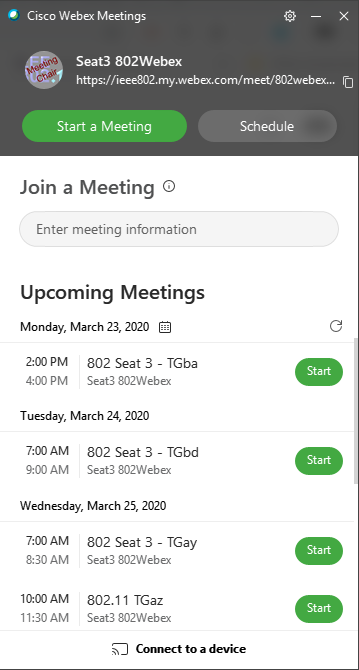
Another tip has to do with the list of upcoming meetings. By default, the shows your work calendar and 802 webex schedule. I personally like to change this so that it only shows the 802 Webex schedule. Go to Preferences -> Calendar and
select “Webex meetings” only.
I hope that helps.
-Robert
To unsubscribe from the STDS-802-11-CAC list, click the following link:
https://listserv.ieee.org/cgi-bin/wa?SUBED1=STDS-802-11-CAC&A=1
To unsubscribe from the STDS-802-11-CAC list, click the following link: https://listserv.ieee.org/cgi-bin/wa?SUBED1=STDS-802-11-CAC&A=1